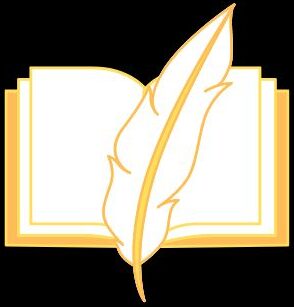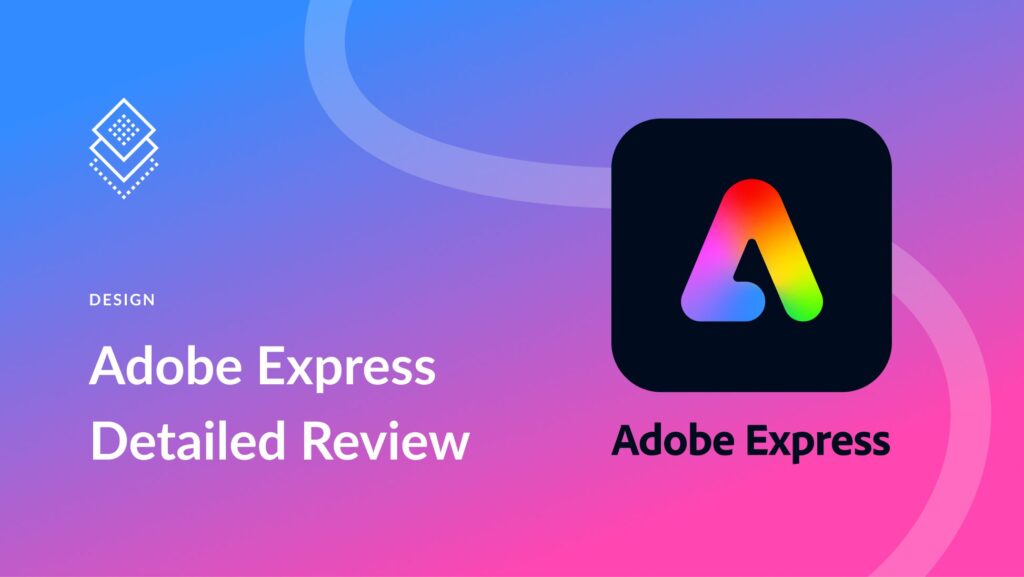Introduction to Adobe Express video editing software
Are you ready to take your video editing skills to the next level? Adobe Express is here to help you create professional-looking videos with ease. Whether you’re a beginner or an experienced editor, this step-by-step guide will show you how to edit a video with Adobe Express like a pro. Let’s dive in and unleash your creativity!
Step 1: Importing your footage into Adobe Express
So, you’ve got your footage ready and now it’s time to dive into the world of video editing with Adobe Express. The first crucial step in this creative journey is importing your footage into the software.
Once you open Adobe Express, look for the option to import media files. Click on it and navigate to where your footage is stored on your device. Select the videos or clips you want to work with and hit ‘Import’.
Adobe Express will quickly load up your selected footage, making it accessible for editing. You’ll see a visual representation of each clip in the software interface, ready for you to start crafting your masterpiece.
Make sure to organize your imported footage neatly within Adobe Express by creating folders or bins for different scenes or segments. This will help streamline your editing process and keep things structured as you move forward with transforming raw clips into a polished video project.
Now that you’ve successfully imported and organized your footage, let’s move onto the next exciting steps in turning those raw clips into a visually captivating video!
Step 2: Organizing your footage and creating a timeline
So, you’ve imported your footage into Adobe Express – great! Now it’s time to get organized and create a timeline that will bring your video to life.
Start by reviewing all the clips you have imported and categorize them based on content or scenes. This will make it easier to locate specific shots when you start editing.
Next, arrange your clips in chronological order to establish the flow of your video. Creating a timeline allows you to visualize how different scenes will transition from one to another seamlessly.
Utilize Adobe Express’ drag-and-drop feature to place clips where they belong on the timeline. You can easily rearrange them until you are satisfied with the sequence of events.
Remember, organizing your footage effectively not only saves time but also helps maintain consistency throughout your video editing process.
Step 3: Basic editing tools and techniques
Once you’ve imported and organized your footage in Adobe Express, it’s time to dive into the basic editing tools and techniques. These are the building blocks of creating a polished video that tells your story effectively.
The timeline is where the magic happens – this is where you can trim clips, rearrange them, and make cuts to create a seamless flow. Use the razor tool to precisely cut out sections you don’t need or split clips for more control.
Experiment with transitions like fades or wipes to smoothly transition between scenes. Effects can add flair to your video – try adjusting colors or adding filters for a unique look. Don’t forget about text overlays for titles or captions to enhance communication.
Mastering these basic editing tools will set you on the path towards crafting professional-looking videos that captivate your audience from start to finish.
Step 4: Adding transitions, effects, and filters
Now, let’s talk about adding some flair to your video with transitions, effects, and filters in Adobe Express. Transitions are like the glue that holds your footage together smoothly. From fades to wipes and everything in between, these subtle additions can elevate the overall look of your project.
When it comes to effects, Adobe Express offers a plethora of options to enhance your video creatively. Whether you want to add a vintage vibe with a film grain effect or make colors pop with a vibrant filter, the possibilities are endless.
Filters can also play a crucial role in setting the mood of your video. Experimenting with different filters can help you achieve the desired aesthetic, be it nostalgic sepia tones or futuristic neon hues.
Don’t be afraid to mix and match transitions, effects, and filters to find what best complements your content. Let your creativity shine through as you explore the diverse range of customization options available in Adobe Express!
Step 5: Adjusting audio levels and adding music or sound effects
Step 5: Adjusting audio levels and adding music or sound effects
When it comes to video editing, the importance of audio cannot be overstated. Adobe Express offers a range of tools to help you fine-tune your audio tracks for maximum impact.
Adjusting audio levels is crucial to ensure that dialogue is clear and background noise is minimized. With Adobe Express, you can easily adjust the volume levels of different audio tracks with just a few clicks.
Adding music or sound effects can take your video to the next level. Whether you’re looking for a dramatic score or whimsical sound effects, Adobe Express provides a library of options to choose from.
By carefully balancing your audio elements, you can create a more immersive viewing experience for your audience. Experiment with different combinations until you find the perfect mix that enhances your video content seamlessly.
Step 6: Final touches and exporting your edited video
Now that you’ve put the finishing touches on your video, it’s time to export and share your masterpiece with the world. Adobe Express makes this process simple and efficient. Click on the export button to choose your desired settings for resolution, file format, and quality.
Ensure that you select the appropriate settings based on where you plan to upload or share your video. Whether it’s for social media platforms like Instagram or YouTube, adjusting these details will optimize the viewing experience for your audience.
Once you’ve made your selections, hit the export button and watch as Adobe Express works its magic in rendering your project into a polished final product. And just like that, you’re ready to showcase your creativity and storytelling skills through a professionally edited video.
Don’t forget to save a copy of your edited video on your device for future reference or any additional edits down the line. Share away and bask in the satisfaction of a job well done with Adobe Express by your side!
Tips for using Adobe
Tips for using Adobe Express:
1. Familiarize yourself with the interface: Take some time to explore the different tools and features available in Adobe Express so that you can make the most of your editing experience.
2. Use keyboard shortcuts: Keyboard shortcuts can help speed up your editing process and make it more efficient. Learn some common shortcuts to streamline your workflow.
3. Experiment with effects: Don’t be afraid to try out different transitions, effects, and filters to enhance your video and make it more visually appealing.
4. Save your work often: It’s important to save your project regularly to avoid losing any progress in case of unexpected crashes or issues.
5. Utilize tutorials and resources: If you’re ever stuck or looking for inspiration, there are plenty of tutorials and online resources available to help you master Adobe Express.
By following these tips, you’ll be able to navigate Adobe Express with confidence and create professional-looking videos that will impress your audience. Happy editing!