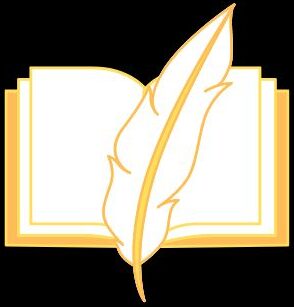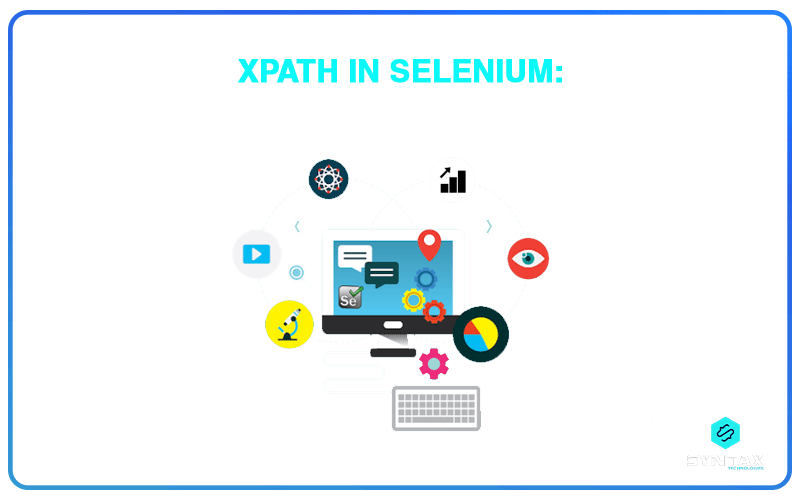In web automation, it is essential to locate the correct elements on a web page in order to create dependable tests. XPath is utilized here. XPath is a strong method for locating and choosing elements in XML and HTML files. XPath locators in Selenium assist in locating and interacting with elements while conducting automated tests. This guide will teach you how to utilize XPath for creating effective and dependable locators in your Selenium tests, ensuring that your scripts remain sturdy and simple to manage.
What is XPath?
It is a language used to find elements and attributes in documents. In Selenium, it helps you locate any element on a webpage, even if the structure is complicated. It’s especially handy when other locators like id, name, or class are not available or unique.
There are two types of XPath locators:
- Absolute XPath: This follows a direct path from the root node (/html) to the element you want. For example, /html/body/div[1]/div[2]/a is an absolute XPath.
- Relative XPath: This is more flexible, starting with double slashes (//) to find elements anywhere in the document. For example, //a[@id=’login’] is a relative XPath.
Most of the time, relative XPath is preferred because it’s more adaptable and less likely to break if the web page structure changes.
Why Use XPath in Selenium?
XPath is adaptable and allows for the creation of precise locators by considering an element’s attributes, text, position, and connections with other elements. It is particularly beneficial in situations where other locators are not trustworthy or not accessible.
Key Benefits of XPath:
- Precision: You can create highly specific locators, even for elements with complex paths.
- Versatility: XPath lets you find elements based on attributes, text, partial matches, or relationships like siblings, ancestors, or descendants.
- Handling Dynamic Elements: It’s great for finding dynamic elements whose id or class might change with each page load.
However, XPath can be tricky if not used carefully. Writing overly complex locators can slow down your tests or lead to maintenance problems when the page structure changes. By learning how to write efficient XPath locators, you can avoid these issues and ensure your tests run smoothly.
How to Create Effective and Strong XPath Locators for Selenium Testing
Creating effective XPath locators is crucial in Selenium test automation to ensure the reliability of tests amid shifting web pages. XPath helps you find the elements you need for your tests. Here’s how you can write XPath locators that are easy to maintain and ensure your tests run smoothly.
Start with Relative XPath
It’s better to use relative XPath instead of absolute XPath. Absolute paths can break easily if the structure of the page changes, like adding a new container. Relative XPath, on the other hand, targets the element directly without specifying every ancestor. For example:
- Absolute XPath: /html/body/div[2]/div[1]/a[3]
- Relative XPath: //div[@class=’menu’]/a[text()=’Contact Us’] Using relative XPath is more flexible and easier to maintain.
- Use Unique Attributes
If an element has unique attributes like id or name, use them to create your XPath. This makes your locators shorter and more reliable.- Example: //input[@id=’username’] If unique attributes aren’t available, combine multiple ones for a more specific locator:
- Example: //input[@type=’text’ and @name=’email’]
- Leverage XPath Functions
XPath has helpful functions like contains(), starts-with(), and text(), which make your locators flexible.- contains(): Useful for partial matches. For example, //button[contains(@class, ‘submit’)].
- starts-with(): For matching the beginning of an attribute value. Example: //input[starts-with(@id, ‘login’)].
- text(): Locates elements based on visible text. Example: //a[text()=’Login’].
- Optimize for Performance
Efficient locators make your tests run faster. Instead of searching the entire page, narrow it down to specific sections.- Example: //div[@class=’footer’]//a[text()=’Privacy Policy’]
Keep locators simple and target direct child nodes when possible, like: - Example: //ul[@class=’nav’]/li/a[text()=’Home’].
- Example: //div[@class=’footer’]//a[text()=’Privacy Policy’]
- Handle Dynamic Elements
For elements with dynamic properties, like changing IDs or classes, use partial matches with contains() or starts-with().- Example: //input[contains(@id, ‘search’)] Avoid position-based locators unless necessary, as they can be fragile.
- Locate Nested Elements
For complex web pages with deeply nested elements, target stable parent elements and then drill down.- Example: //div[@class=’product’]//span[@class=’price’]
Use axes like ancestor, child, and following-sibling to accurately navigate the DOM.
- Example: //div[@class=’product’]//span[@class=’price’]
- Maintain Stability
As web pages evolve, locators can become outdated. Regularly review and update your XPath locators, and try to use stable attributes like unique IDs. Storing locators in reusable functions or variables can make it easier to update them when needed. - Test Your XPath Locators
Before using your XPath locators in tests, validate them with browser tools like XPath Helper or Chrome DevTools. In Chrome, you can right-click an element, choose “Inspect,” and use the Console tab to test your XPath with $x(“//input[@id=’username’]”).
Handling Complex Elements with XPath
Sometimes, web pages have complicated structures where basic XPaths won’t work well. In these cases, advanced XPath techniques can help.
- Navigating the DOM with XPath Axes
XPath axes let you move around the DOM relative to a specific element. Here are some common axes:- Parent (..): Selects the parent of the current element.
- Child (child::): Selects the direct children of the current element.
- Ancestor (ancestor::): Picks the ancestors of the current element.
- Following-Sibling (following-sibling::): Picks the siblings that appear after the current element.
- Example: To find a sibling element that comes after another:
- //div[@id=’header’]/following-sibling::div[1]
This locates the first div that follows the div with the ID header.
- //div[@id=’header’]/following-sibling::div[1]
- Combining Conditions with AND & OR
You can combine multiple conditions using and and or in XPath, which is helpful when working with several attributes.
Example:- //input[@type=’text’ and @name=’username’]
This selects an input element that is both a text input and has the name attribute set to ‘username.’
- //input[@type=’text’ and @name=’username’]
- You can also use or handle multiple possibilities:
- //button[@id=’submit’ or @name=’submit’]
- Use Indexed XPaths Sparingly
While you can locate elements by their position in the DOM using indices like div[1], it’s not always a good idea. Indexed XPaths can break if new elements are added or removed. If you must use them, make sure the section is stable.
Example:- //ul/li[3]
This selects the third li element in an unordered list. If a new li is added, the locator may no longer work.
- //ul/li[3]
Handling dynamic elements can be tough for testers because attributes like IDs and classes often change, especially when testing across different browsers. This makes it hard to find reliable locators.
In these cases, traditional automation methods might not work well. This is where a cloud-based tool such as LambdaTest is useful. LambdaTest is an AI-powered test execution platform that allows testers to conduct both manual and automated test scenarios on a large scale using more than 3000 real devices, browsers, and OS combinations.
Why Choose LambdaTest?
- Wide Range of Browsers and Devices: It offers access to over 3000 real browsers and devices, giving you thorough testing coverage.
- Parallel Testing: You can run multiple tests at the same time on different setups, which speeds up testing and helps validate dynamic elements.
- Instant Scalability: LambdaTest provides instant scalability, so you can manage the demands of testing dynamic elements without needing to handle physical hardware.
Improving the efficiency of XPath in Selenium tests.
Enhancing XPath locators is crucial in order to increase the efficiency and reliability of your Selenium tests. Some basic tactics to think about are outlined below:
- Avoiding Common Mistakes with XPath
- Skip Absolute XPath: Stick to relative XPath to avoid issues from small changes in the DOM.
Example:
//form[@id=’loginForm’]//input[@type=’text’] - Limit Wildcards: Instead of using wildcards (like //*), specify the types of elements to speed up searches.
Example:
//button[@id=’searchButton’] - Minimize Use of contains(): Use contains() only when necessary; full matches are usually faster.
Example:
//input[@class=’btn-primary’] - Optimize Text Searches: Combine text() with other attributes to narrow down your search.
Example:
//button[@id=’submitBtn’ and text()=’Submit’]
- Skip Absolute XPath: Stick to relative XPath to avoid issues from small changes in the DOM.
- Techniques to Speed Up XPath Queries
- Target Specific Parts of the DOM: Limit your searches to relevant sections to make them faster.
Example:
//div[@id=’header’]//a[text()=’Login’] - Use Unique Attributes: Opt for id attributes when possible, as they offer the quickest way to find elements.
Example:
//input[@id=’username’] - Utilize XPath Axes: Use axes to navigate the DOM more effectively, reducing unnecessary movements.
Example:
//div[@class=’product’]//following-sibling::span[@class=’price’] - Keep XPaths Short and Clear: Write concise XPath expressions to improve speed.
Example:
//div[@id=’product-list’]//a[@class=’product-link’] - Simplify Conditions: Avoid complex or nested conditions, as they can slow down your tests.
Example:
//input[@type=’text’ and @id=’username’] - Test in Developer Tools: Use your browser’s developer tools to check and improve your XPath before using it in tests.
- Target Specific Parts of the DOM: Limit your searches to relevant sections to make them faster.
Best Practices for Writing XPath Locators
Here are some simple tips to help you write effective XPath locators for your tests:
- Use Relative XPaths: Always go for relative XPaths instead of absolute ones. This helps make your locators less dependent on the page layout.
- Prioritize Unique Attributes: Look for unique attributes like id, name, or class to identify elements whenever you can.
- Minimize Index Usage: Try to avoid using indexed XPaths, as they can easily break with small changes on the page.
- Keep It Simple: Write clear and straightforward locators. Complex XPaths can slow down your tests and make them harder to maintain.
- Test Your XPaths: Always check your XPath locators in the browser’s developer tools to make sure they work before you add them to your tests.
- Avoid Fragile XPaths: Stay away from using temporary or dynamic attributes, like auto-generated IDs. Instead, use more stable attributes or combine conditions for a stronger locator.
- Optimize for Performance: Long and complicated XPath expressions can slow down your tests. Focus on creating short and direct XPaths for better efficiency.
Conclusion
Mastering XPath is important for making Selenium test automation work well. Good locators improve the reliability and speed of your tests. Here are some key tips: use relative paths instead of absolute ones, and avoid wildcards when possible. Optimizing your XPath queries can boost speed and stability, and using cloud-based platforms helps with scalability. By focusing on mastering XPath, you can create better test cycles and improve the quality of your software.