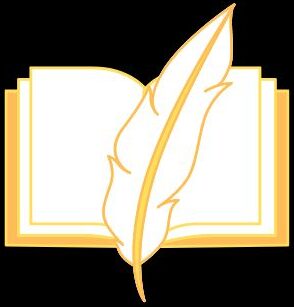If your home has a security camera installed, you shouldn’t worry, right? It can’t be that simple. Although you may believe your security system is the best, most of them aren’t, according to experts. Even the most advanced security systems may benefit from some fortification, and the solutions are typically not too difficult. To make your home as safe as possible, here are some typical issues with home security systems and some quick remedies you can try out right now.
1. Recognise your login information
We strongly advise that you are familiar with your login credentials before performing any wireless camera system troubleshooting. This includes all login credentials, email addresses, codes, passwords, security question answers, and so on. You can be adding needless stress to your day if you just reboot or disconnect the device without having your login information on hand.
2. Examine the power supply
While it might seem like a straightforward step in troubleshooting a malfunctioning security camera, checking the power supply is actually a crucial step! Power Over Ethernet (PoE), which sends power along the same cable as the network connection, powers the majority of surveillance cameras on the market today. If so, make sure that your PoE source is powered on and set up to supply power to the cameras.
3. Verify whether cameras function from within or outside of the network.
Changing your internet router or internet connection might cause a lot of issues. An external connection issue is commonly caused by installing new software, switching routers after a malfunction, or subscribing to a new internet provider.
The problem is typically with the external connectivity if you are able to access the wireless camera system and system from within your network (when at your place of employment or office). A few items to look into are:
- Have you shifted internet service providers? If so, your external IP address may have changed. This might also apply if your internet service isn’t set up with a “static IP.”
- Has a new router been installed? In that case, you will have to set up the new router’s firewall or port setup.
- Does your system still have internet access for your recorder/camera? Changes in the camera system’s settings, such as adding a new IP address or IP gateway, could be the reason for this.
4. Examine the wiring.
Examining the cabling is another easy yet useful step you can do while troubleshooting the security CCTV camera and installation in your place of business. You should search for items such as:
- Kinked or tangled wires
- tattered cables
- loose ties
Verifying that your cables are firmly and securely attached to the appropriate ports is also important.
5. Restart the computer.
You’re probably acquainted with the question, “Did you try turning it off and on again?” if you’ve ever watched The I.T. Crowd. This time-tested advice is a real help when addressing IT issues. Try rebooting your security wireless camera system if it’s malfunctioning. Make sure you give it a good fifteen seconds before turning it on again.
Perhaps you’re wondering, “How do I reboot my CCTV camera?” The short answer is that each CCTV camera is unique and will require a distinct reboot procedure. For detailed instructions, we suggest consulting the handbook that came with your system.
6. Check IP Conflict
An IP address dispute may occasionally be the cause of a security camera malfunction. Every security camera has its own IP address assigned to it after installation. A security camera that isn’t working will result from an IP conflict caused by another device utilising the same address.
Finding the IP address of your security camera: Examine the network page on the security camera software to find the IP address of the wireless camera system. All of the IP address information for your camera will be seen on this page.
Using your security camera to ping: Use the search feature on the control panel and enter “cmd.” This will launch a DOS command prompt where you can attempt to connect to the camera by using the “ping” command.
- Method for identifying IP conflicts: Enter “arp-a” in the control panel. Replace the camera’s IP address or assign a new one if there is a conflict.
- How to check whether the network is linked to the camera: Enter “ping cameraIPaddress-t.” The camera is not connected if you get a notification saying “Unchargeable” or “Times Out.”
- Pro tip: To find the IP address of the camera on the network, enable the DHCP function. Certain brands may necessitate doing this manually via the camera settings page.
7. Check ARP Table
The IP address and MAC address of your security CCTV camera and installation are listed in the ARP (Address Resolution Protocol) databases. To make sure all addresses match up, cross-reference the ARP table using the MAC address and the IP address (from step 5).
How to locate the MAC address of a security camera: The majority of security camera MAC addresses are located right on the camera’s product label. It’s probably going to be next to a barcode. If the camera does not have a product label, log in to the network system and look for the information page. Update the IP and MAC addresses in the control settings if they differ. Expert advice: Organise all IP and MAC addresses for security cameras.
8. Update the firmware and software.
Security wireless camera system manufacturers often release software and firmware upgrades to address common problems, fix bugs, or provide useful new capabilities. We advise keeping an eye out for software and firmware updates on the manufacturer’s website and updating your system to the most recent version. Expert advice: Verify that the firmware and software you’re downloading are appropriate for your particular system. Downloading the incorrect versions could lead to further issues.
Conclusion
Although wireless cameras are convenient and secure, they can have concerns with interference, battery drain, and communication. By taking care of these frequent issues with easy solutions, you can make sure your cameras work properly and offer trustworthy surveillance and peace of mind.